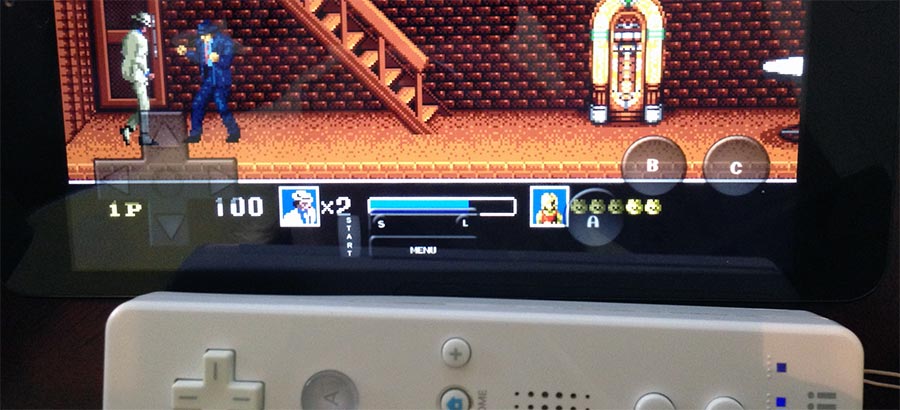How To Jailbreak Your iPad Mini (or other iOS 6 Device) and Install Emulators
Posted 7 years ago by Tommy Tech
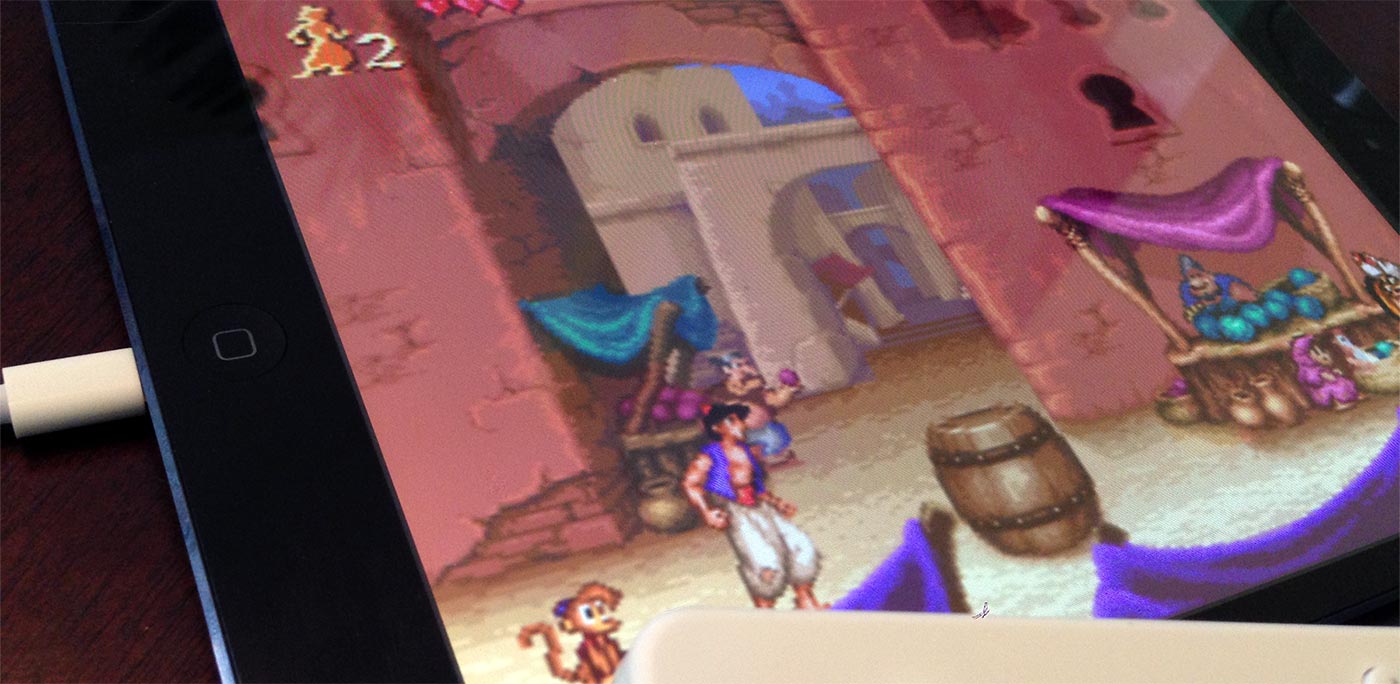
If there’s one thing the Internet is great for, it’s benefiting from other people’s hard work. If you’re wondering what kind of car to get, which dog breed would be best for your tiny apartment, or what the worst Land Before Time Movie is (actual search query that led someone here), chances are at least a bzillion people have wrote about their experiences online.
When news broke about iOS 6 being jailbroken yesterday, I didn’t pay much attention to the headlines. I toyed around with Jailbreaking a few years ago when I had an old-school iPhone 3G, but since then iOS has improved so much I haven’t felt the need. Until I realized I could play retro games on my new iPad Mini, that is.
I don’t much like the idea of messing with my phone when it’s the device that I need to be able to use to call 911 and order pizzas and such. But now I have a second iOS device that isn’t a phone and when I started thinking about playing Super Nintendo, Sega Genesis, and NES games on it, I got a little giddy. So, I did some quick research, found plenty of other people who had figured out the hard stuff already, and now I have a jailbroken iPad Mini loaded with ROMs that I can pair with a Wiimote.
Hopefully by sharing my resources and explaining what I did I can help you out in case you’re even lazier than me, and perhaps feel like I’m contributing a little Karma to the web in some tiny way. Just remember, if you’re doing this to your phone, as of a few days ago it’s kind of illegal, but whatever. So is playing games via emulators.
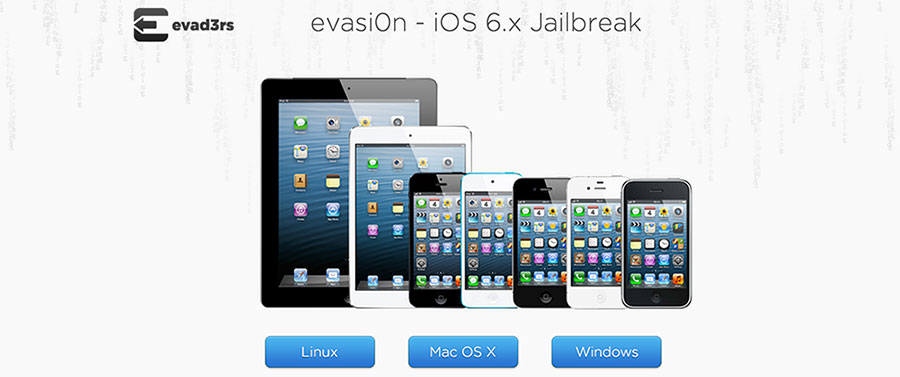
Getting Started: Jailbreaking With Evasi0n
Jailbreaking tools have come a long way since I did it three years ago or so. The tool the tech world has been talking about this week is called evasi0n, and it’s pretty simple. Basically, if you’ve got an iOS device running 6.0 or 6.1, all you have to do is download the app to your computer, plug the device in via USB, and get it started.
This part of the process is filled with lots of magic and computer wizardry that I don’t understand at all, so try not to think about what’s going on behind the scenes when you’re jailbreaking your device. At least you get a pretty progress bar that lets you know what’s going on.
It’s pretty much a set-it-and-forget-it process, but you do have to launch a jailbreak app in the middle of it all. You should probably back up your phone/tablet before you start using evasi0n just to be safe, which I conveniently forget to do. Thankfully it worked just fine.
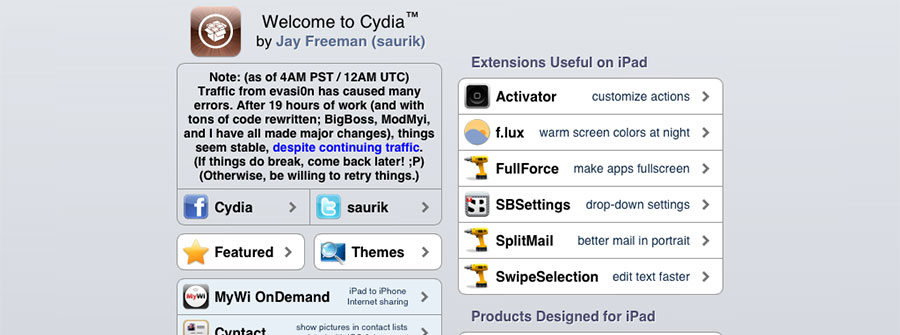
Welcome to Cydia
Once you’re done jailbreaking your device, there are just a couple more steps. If you’re new to jailbreaking, Cydia is kind of the defacto unofficial app store, and it will be installed automagically. From there you can browse through all kinds of apps (some free and some paid) that will let you do everything from tweak settings, set up new gestures and button shortcuts, tether your connection, and of course, play games.
The biggest drawback to the whole Cydia/jailbreaking scene for me is the ugliness of it all. Cydia is not very pretty, it’s slow as hell, and lacks Apple’s design polish, but I guess that’s just the designer in me complaining.
Side Note: It’s worth checking out the non-emulator apps you can get on Cydia. The jailbrake/poweruser crowd have a lot of utilities that sound pretty cool. Here’s a great post on Reddit with a huge list of Cydia apps to check out. If you’re doing this on your phone, you’ll probably want to check out some tethering apps.
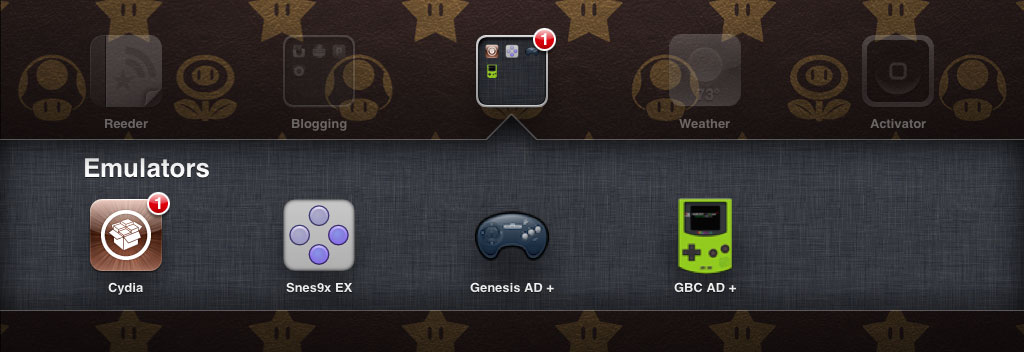
Installing Your Emulators
This is the part I thought would be the wonkiest, and in some ways it is. Luckily, the systems I was really wanting to play on my iPad have pretty decent emulators. The Super Nintendo is kind of the holy grail of retro gaming for me now because I never had one as a kid, but have had the system a few different times since High School. I was a Genesis kid growing up, but I’ve come to appreciate the awesome games that were on SNES, and it’s what I was looking forward to playing most on my iPad.
I checked out this guide from Lifehacker about playing SNES on your iPad, but ended up not using any of their recommendations. The SNES emulator I settled on is called snes9x EX. It’s free and has support for the Wiimote, which is what I was looking for. The iPad Mini (or regular iPad) makes an awesome sized screen to play retro games on, and if you can get comfy and sit with a Wiimote paired to your iPad it’s actually pretty awesome.
I didn’t check out any of the paid SNES emulators, but with this one you have to manually load the ROMs, which is a pain in the ass. You can either figure out how to connect to your device through SSH, which is crazy technical and hard-to-understand (even for a web developer), or you can find a way to browse your device’s file system on your computer. That’s way easier.
If you’re on a Mac, you can do what I did. Install Netatalk through Cydia. That lets your iOS device show up in Finder as a shared device. You can log in as root with the default password of alpine and copy over your ROMs that way. There is a page in Cydia all about transferring files, with lots of software options.
If you’re on a Windows machine, you can install the free software iPhone Browser to move over your files.
Most of the paid emulators (and the free Genesis one I found) have built-in methods of finding ROMs. It’s basically a browser that preloads some ROM download sites. That’s pretty handy, but you’re subjected to the shady world of ROM sites.
Using a Wiimote
If you’re like me, you’ve got this hunk of plastic sitting under your TV that you stood in line for six years ago, played a lot of tennis, and then forgot about. Well, it turns out your old Wiimotes still have some use. Since they just use Bluetooth, it’s super easy to use them with your iOS device if the app supports it.
The menus for snes9x EX are super ugly, but pairing your Wiimote is as simple as hitting the red button in the battery compartment and pressing the “Scan for Wiimotes” option in the settings. The big bummer about pairing your Wiimote to your iPad is that if you lock it, hit your home button, or do anything in the middle of playing, you have to pair the Wiimote again.
First world problems, amiright?
If you followed all those steps, congrats! You can now play Super Mario World in a way that I doubt Shigeru Miyamoto ever dreamed of when he was creating the game.
Other Emulators
For some reason, I haven’t found a NES emulator that works on my iPad. I either get a message that says it’s not compatible on my device, or the app just crashes when I try opening it. I’ll look into it more, and if you know of one feel free to let me know in the comments.
For Genesis, I’m using Genesis AD +, which is pretty nice so far as far as I can tell from loading up Michael Jackson’s Moonwalker long enough to snap a picture. I also installed a Game Boy/Game Boy Color emulator called GBC AD+, but haven’t used it yet. For some reason I can never remember which Game Boy games were actually fun back in the day.
There are actually Nintendo 64 and Playstation 1 emulators listed in Cydia, but I wasn’t able to get them working. The concept of playing PSX games on my iPad is insanely intriguing though, so I’m going to do some more digging.
So there you have it, if you’re got a spare half hour or so and want to jailbreak your iPad or iPhone to play retro games, hopefully you’ll get something of use from all this.
Now if you’ll excuse me, I’m going to go play TMNT IV: Turtles in Time.
Resources
- How to Play SNES Games on your iPad [Lifehacker]
- iPhone Emulators [Pure Mac]
- iPhone 5, iPad Mini Jailbreak Now Available [The Verge]
- Jailbreaking Your iOS Device Probably Killed the Weather App, Here’s How To Fix It [Gizmodo]
- Video shows you how to jailbreak your iOS 6.1 device [BoingBoing]
-
Jim
-
Tommy Day
-
-
ShezCrafti
-
Tommy Day
-
-
sam
-
Jerry